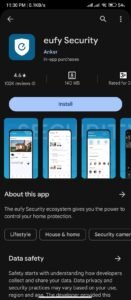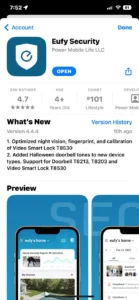Here’s a comprehensive step-by-step guide for:
How to setup an Eufy IP camera
Before You Begin:
- Ensure you have a stable Wi-Fi network available at the location where you intend to install the camera.
- Have your smartphone or tablet handy, as you’ll need it to set up the camera.
- Make sure you have the Eufy Security app installed on your mobile device. You can download it from the App Store (iOS) or Google Play Store (Android).
ANDROID IPHONE
Open the box and carefully remove all the components. Your Eufy security camera package should include:
- Eufy security camera
- Power adapter
- Mounting kit (if applicable)
- Ethernet cable (if applicable)
- User manual and warranty card
Camera Placement

Decide on the ideal location for your Eufy IP security camera. Common installation points include the front door, back door, or any other area you want to monitor. Ensure the camera is within Wi-Fi range.
(The camera should be mounted at a height of 7-10 feet (2-3 meters) above the ground. The camera should also have a clear view of the area you want to monitor. To mount the camera, use the provided screws and wall anchors. If you are mounting the camera on a brick or concrete wall, you will need to drill pilot holes before screwing the camera in place.)
Once the camera is mounted, adjust the angle so that it has a clear view of the area you want to monitor. You can use the Eufy Security app to help you adjust the camera angle.
Step by Step guide on How to install an Eufy IP camera
Step 1: Charge the battery and connect the base station.
Your Eufy security camera comes with a rechargeable battery. Charge the battery fully before using the camera. Once the battery is charged, connect the base station to your home Wi-Fi router using the provided Ethernet cable.
Step 2: Add the base station to the app.
Tap the “+” button in the top right corner of the app and select “Add Device”. Select “HomeBase 2” from the list of devices. Follow the on-screen instructions to add the base station to your account.
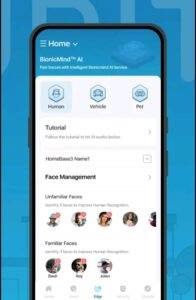
Step 3: Add the camera to the app.
Once the base station is added to the app, tap the “+” button again and select “Add Device”. Select your camera model from the list of devices. Follow the on-screen instructions to add the camera to your account.
Step 4: Adjust the camera angle.
Once the camera is added, open the camera and adjust the angle so that it has a clear view of the area you want to monitor. You can use the Eufy Security app to help you adjust the camera angle.
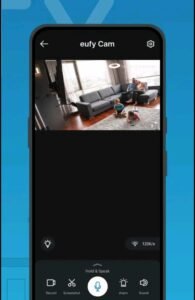
Step 5: Enable notifications.
To receive notifications when the camera detects motion, you need to enable notifications in the Eufy Security app. To do this, tap on the camera icon and then tap the “Settings” gear icon. Tap on “Notifications” and enable the notifications you want to receive.
Step 6: Enjoy your new security camera!
Your Eufy security camera is now set up and ready to use. You can use the Eufy Security app to view live footage from the camera, record video, and receive notifications when the camera detects motion.
Here are some additional tips for setting up and installing your Eufy security camera:
- Make sure the base station is in a central location in your home. This will help ensure that the camera has a strong Wi-Fi signal.
- If you are mounting the camera outdoors, make sure it is in a location that is protected from the elements.
- You can use a microSD card to store video footage from the camera. The microSD card slot is located on the back of the base station.
- You can also subscribe to Eufy’s cloud storage service to store video footage in the cloud.
I hope this setup guide helps you install and use your Eufy security camera.